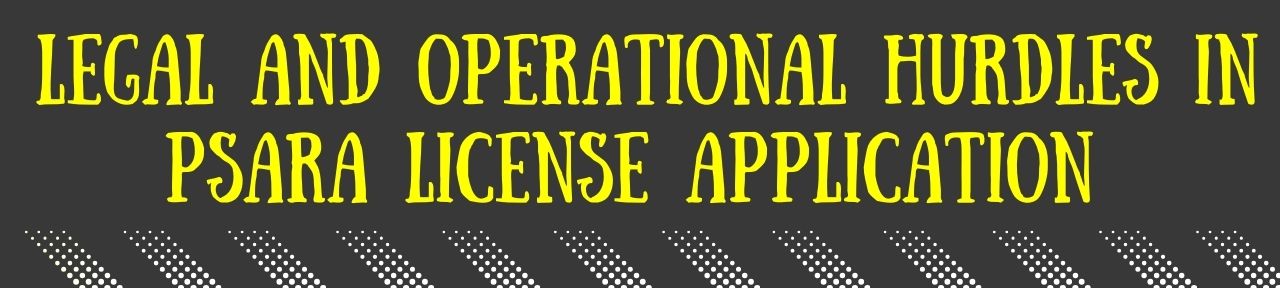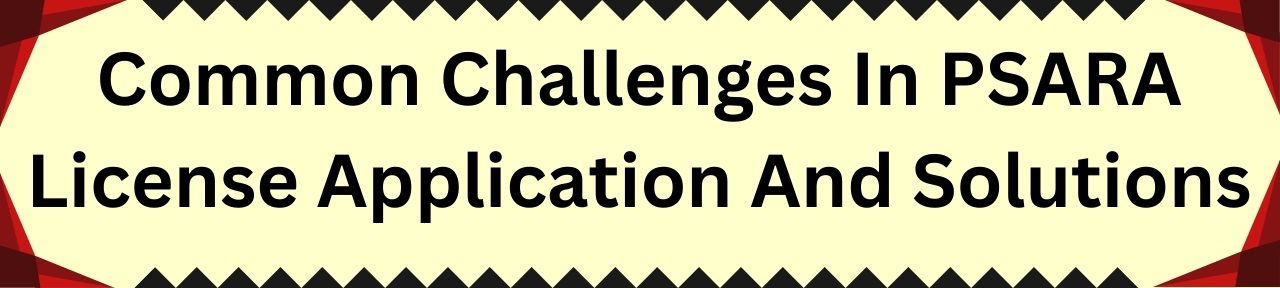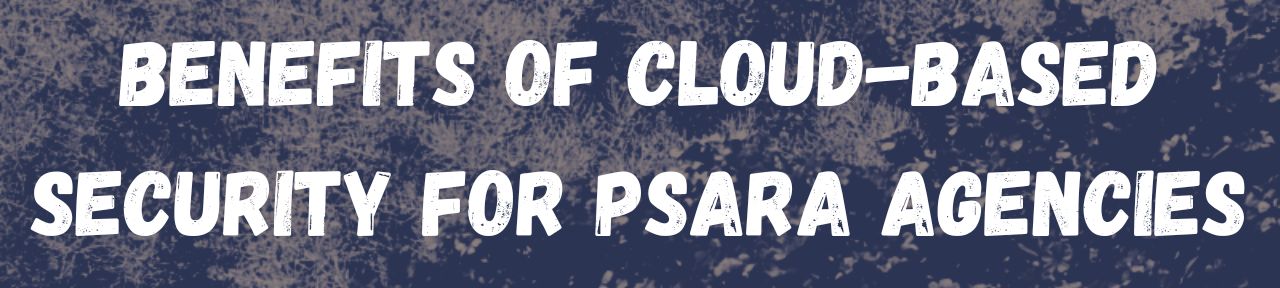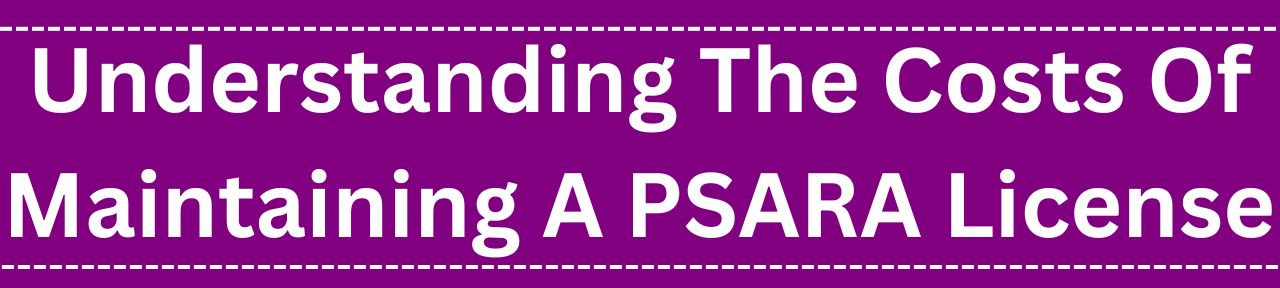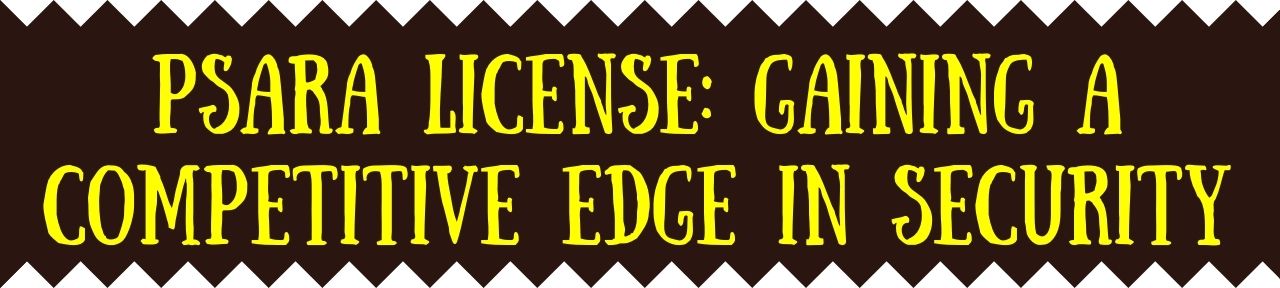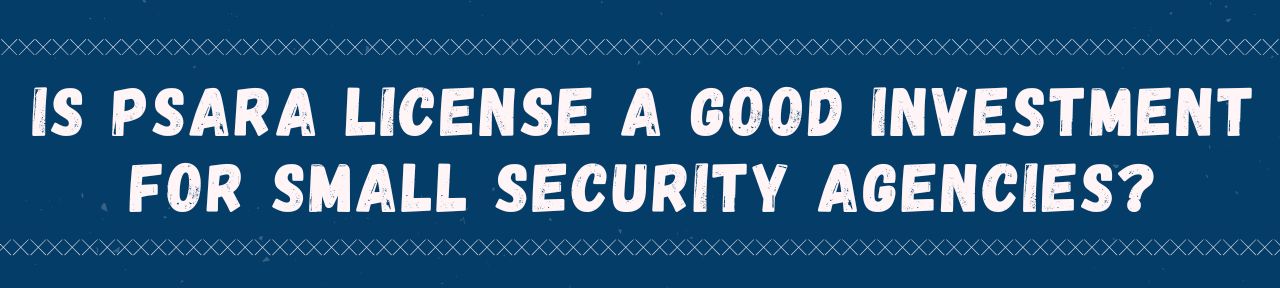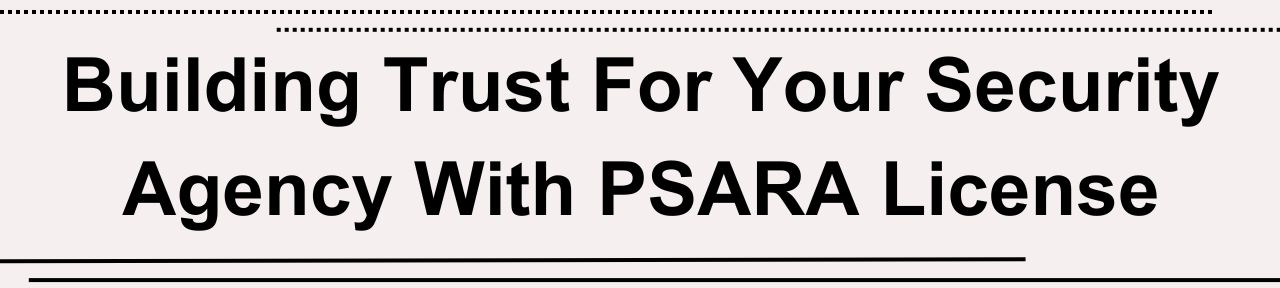How PSARA Promotes Ethics In The Security Industry?
The Private Security Agencies (Regulation) Act 2005 was introduced by the Government of India amidst the growing issues within the security industry. One of the crucial objectives behind the implementation of the PSARA was to ensure that security agencies operate in a manner that upholds integrity, professionalism, and ethical conduct. The act brought security agencies within the legal framework and made efforts to protect the well-being and safety of the masses.
In India, before carrying out or establishing a private security agency, it is mandatory to submit the PSARA Certification Application to the concerned Controlling Authority. The provisions of PSARA mandate such agencies to impart the necessary skills and training to their security personnel, reflect dedication, and discipline, and commit to rendering quality services.
PSARA has been able to bring grassroots-level change in private security agencies operating in India. The act has been a major driver behind the integration of ethics in the organization. Let’s take a brief look at how PSARA has promoted ethics in the security sector.
What is Ethical Conduct Within a Security Business?
Credibility and trust are two utmost important aspects in the security industry. Credibility allows clients to perceive the agency as reliable and trustworthy. Trust, on the other hand, is created through how well the security personnel protect the assets, property, and people.
Ethical conduct encompasses both credibility and trust, along with respect for privacy, integrity, and fairness. For instance, installing surveillance cameras is a legal activity. However, positioning it in areas that do not violate the right to privacy is what ethical conduct strives for. For this same reason, authorities felt the Need for PSARA License in Electronic Surveillance Agencies and brought these too under the PSARA statutory framework.
Within a security agency, the following components advocate for ethical conduct and uphold integrity in day-to-day functioning:
Physical Fitness: The physical fitness of security guards deployed to provide security services is intrinsically linked to ethical conduct. It allows these individuals to effectively perform their duties, ensure the safety of the assets/ individuals they are tasked with, and respond to emergencies. A fit and healthy appearance of security personnel instills confidence in stakeholders, clients, and the public, allowing them to trust their abilities.
Good Communication Skills: According to the fundamental principles of ethics, an organization must maintain trust, uphold professionalism, and ensure unbiased and fair interactions. The training provided to security guards aims to instill these skills, equipping security personnel to de-escalate conflicts, handle any kind of situation, and maintain safety and order.
Honesty: Honesty is a cornerstone of ethical behavior. Within the security industry, security guards are entrusted with the responsibility to protect property and people. The performance of security personnel is equally dependent on their honesty, where they must be truthful in their communication, reports, and interactions.
Vigilance: The mandatory training provided to security guards before their deployment enables these individuals to hone their observation skills, identify risks, learn to operate weapons, perform critical duties like surveilling, and patrolling, and use other means to deter crime. Vigilance and alertness of security guards diminish the instances of security breaches and assist in noticing suspicious activity that can cause serious security implications.
Teamwork: In a private security agency, teamwork is essential to ensure rapid and coordinated response to threats and security breaches. It synergizes the skills and efforts of every individual associated with the agency to effectively address security challenges and indulge in quick decision-making.
Submit your PSARA Certification Application as it is not just a legal framework, but a well-crafted legislative strategy that ensures compliance, builds trust and credibility and assures clients that security services are up to the standards prescribed in the PSARA Act.
What are the Core Principles of Ethical Conduct?
Ethical behavior and conduct in security operations encompasses a set of moral principles which govern the actions and decisions of security personnel. It consists of the following principles that is crucial to maintaining professionalism and building trust within a security agency.
Honesty and Integrity: In ethical principles, honesty advocates security guards to be sincere and truthful in all their actions. Integrity emphasizes adhering to moral principles and doing things that are right even when one is watching. Within a security business, these two elements foster trust, and respect, and build strong relationships between clients, stakeholders, and the public.
Adherence to Laws: In case a security guard comes across a situation where he/she is struggling with ethical dilemmas, such as whether to use surveillance tools that can infringe on individual privacy, ethical principles help in this complex decision-making and ensure adherence to laws without jeopardizing the safety of assets/ individuals. The law also emphasizes maintaining a code of conduct, an important ethical aspect within a security organization.
Respect for Privacy: As a core ethical principle within the security industry, it acknowledges the right of an individual to be free from any unauthorized intrusion in their personal affairs. It is the paramount duty of a private security agency to respect the privacy of individuals, balancing safeguarding individuals and rendering effective security services.
Confidentiality: Security agencies often handle a large amount of sensitive personal information of individuals whose safety is their responsibility. In such cases, the organization ends up tracking information like their location, business details, operational secrets, etc. Ethical conduct advocates for safeguarding this information, ensuring that only those who have prior consent use these sensitive data, and robust security measures are being taken to prevent unauthorized access.
Professionalism: Security personnel are mandated to maintain a high level of competence and uphold professionalism while on duty. It can be demonstrated by remaining vigilant and aware of the surroundings, adhering to uniform provisions, maintaining a professional demeanor at all times, and using appropriate language and behavior while dealing with clients and the public.
Continuous Improvement: Ethical principles also emphasize that security guards must continuously make efforts to improve their knowledge, skills, and performance to make sound judgments under pressure and facilitate quicker conflict resolution.
How PSARA Promote Ethical Conduct in Security Sector?
PSARA Certification Application encompasses various steps which begin with registering the private security agency as a company under the Company Law 2013. Moving further, registrants have to file an application with the relevant Controlling Authority which differs from state to state. Here, applicants are required to provide the necessary documents and conduct antecedent verification and background checks. There are certain Common Challenges in PSARA License Application & Solutions. However, it must not deter an individual from obtaining the license which ensures ethical conduct and enhances the credibility of the business.
The PSARA Act obligates security personnel to protect life and property with utmost zeal and integrity, prevent crimes, and respect the constitutional rights of individuals and the law. PSARA Act enables security guards and supervisors to adhere to the highest moral principles, conduct themselves with honesty, and be faithful and diligent while discharging their duties. Within a security agency, ethical principles are implemented through the following provisions:
Mandatory Training and Certification: PSARA obligates agencies to impart training to their supervisors and security guards in essential skills like fire-fighting, self-defense, and first-aid. These personnel also receive training on how to connect with people in general, legal concepts, and ethical behavior.
Licensing Norms: As per the act, no person can commence a private security business and obtain the PSARA license unless they meet certain standards and adhere to prescribed regulations. The provision of verification ensures that only individuals with no prior criminal records are employed as security guards. Similarly, mandatory training establishes a clear code of conduct and promotes a culture that aims to bring ethical awareness at every stage of security operations.
Code of Conduct: PSARA set forward a code of conduct that sets guidelines on how security personnel ought to behave in a given situation. The code emphasizes ethical practices, adherence to law, and professional integrity. It emphasizes that security guards maintain professionalism, stay alert and vigilant, use analytical skills to detect potential threats, etc.
Accountability and Oversight: PSARA establishes clear guidelines on ethical and accountability measures that set expectations for ethical behavior and decision-making of security personnel. The act also makes security guards accountable for improving their performance through continuous learning and training. In addition, the oversight by the Controlling Authority ensures that agencies adhere to the regulations and maintain ethical behavior at all times.
Protect Confidential Information: The act lays down provisions to protect and respect the confidential/ personal information the agencies collect while discharging their duties. The adherence demonstrates the commitment of the agency to prevent any harm that arises due to privacy breaches, identity theft, and reputational damages.
In addition, costs in an agency are a pivotal factor in ensuring that security personnel uphold ethical conduct and effectively perform their duties. By Understanding the Costs of Maintaining a PSARA License, private security agencies can effectively plan out their operations as higher costs may translate to reduced wages, limited training, and job dissatisfaction. It will result in a lack of knowledge and skills which can further give rise to safety issues and higher turnover rates.
Final Thoughts
Submit your PSARA Certification Application to the concerned authorities with the necessary documents, application form, and prescribed fees. One must note that the PSARA Act 2005 is the central model rule in which states are given the right to frame their own regulations. As a result, applicants may find certain variations in requirements, application procedures, and regulations under PSARA rules operational at each state level. For instance, some states have specific requirements for physical attributes of security guards before their hiring whereas some provide relaxations in this criteria.
The PSARA Act license obtained to operate private security agencies in India helps in building credibility, enhancing customer trust and confidence, and increasing the trustworthiness and reputation of the business. It also assists the agencies in attracting more customers as they turn their safe and reliable services into a significant selling point. Understand the importance of a PSARA license with Legal Raasta Private Limited and enhance your compliance to leverage the benefits of the same.